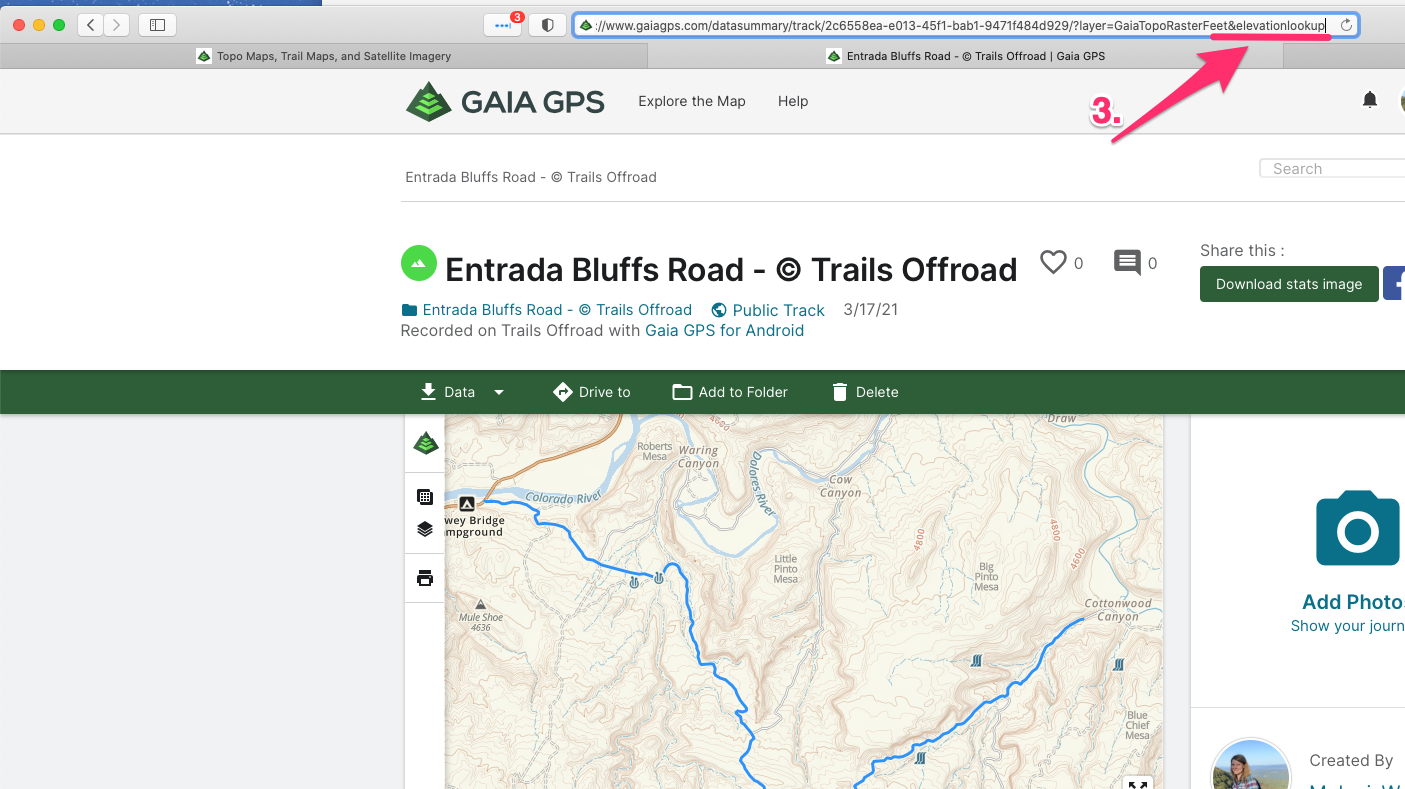Trails Offroad All Access Members can send tracks directly from the Trails Offroad website to their gaiagps.com account.
Note: Trails from Trails Offroad are imported as a Track in Gaia GPS, not a Route.
For more on the difference between a Track and a Route, see
To filter by Track, see this article:
Here's how to send a trail from Trails Offroad to Gaia GPS:
- Create an account at https://www.trailsoffroad.com
- Sign up for All Access: https://www.trailsoffroad.com/all-access
- In a separate tab, log in to www.gaiagps.com
- Find a trail on the map on trailsoffroad.com, click on it, and click Read More
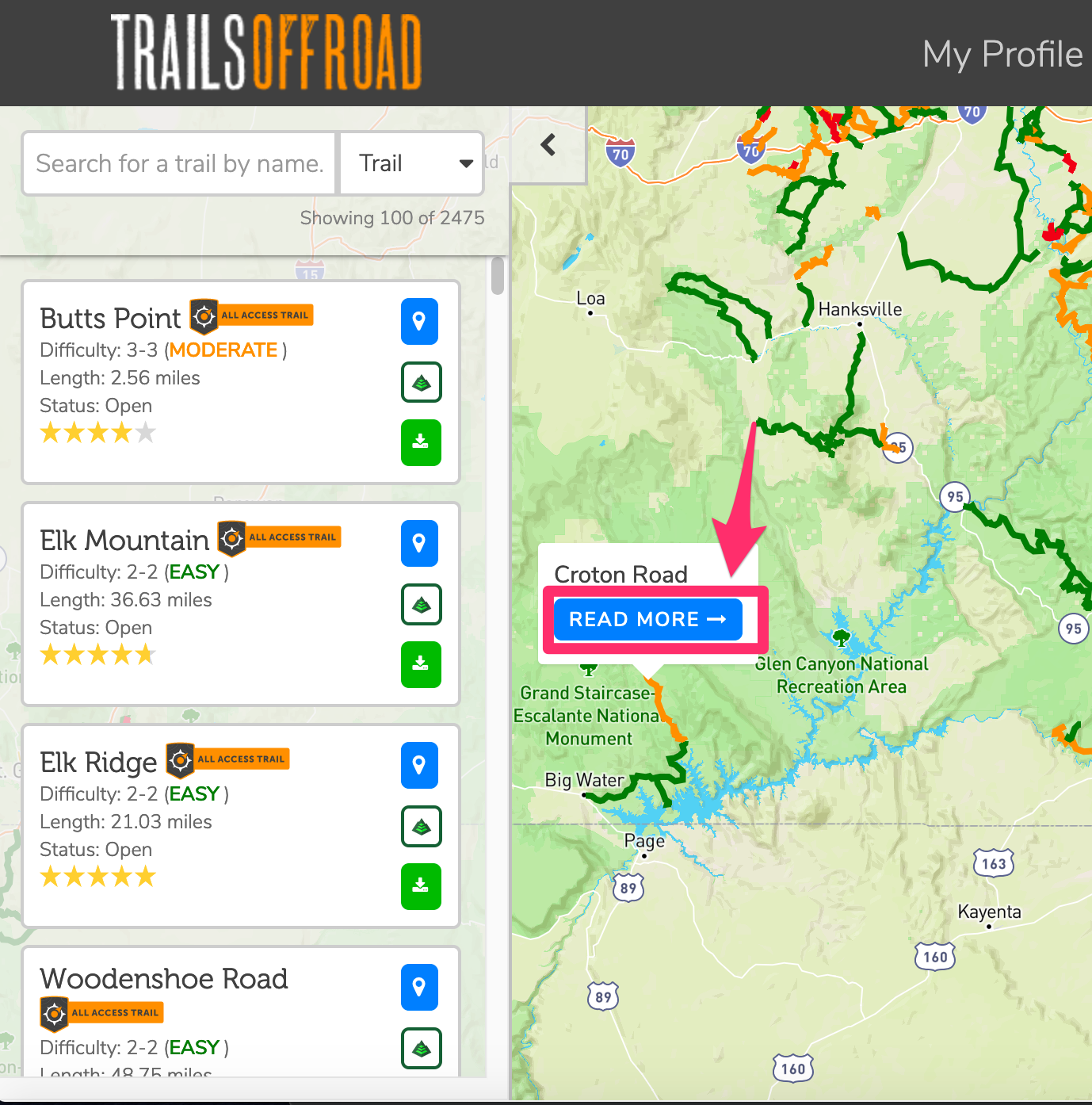
5. Scroll down and click upload to Gaia GPS

- You'll be shown a prompt to authorize Trails Offroad. Click Authorize. You'll only have to do this the first time you send a trail.
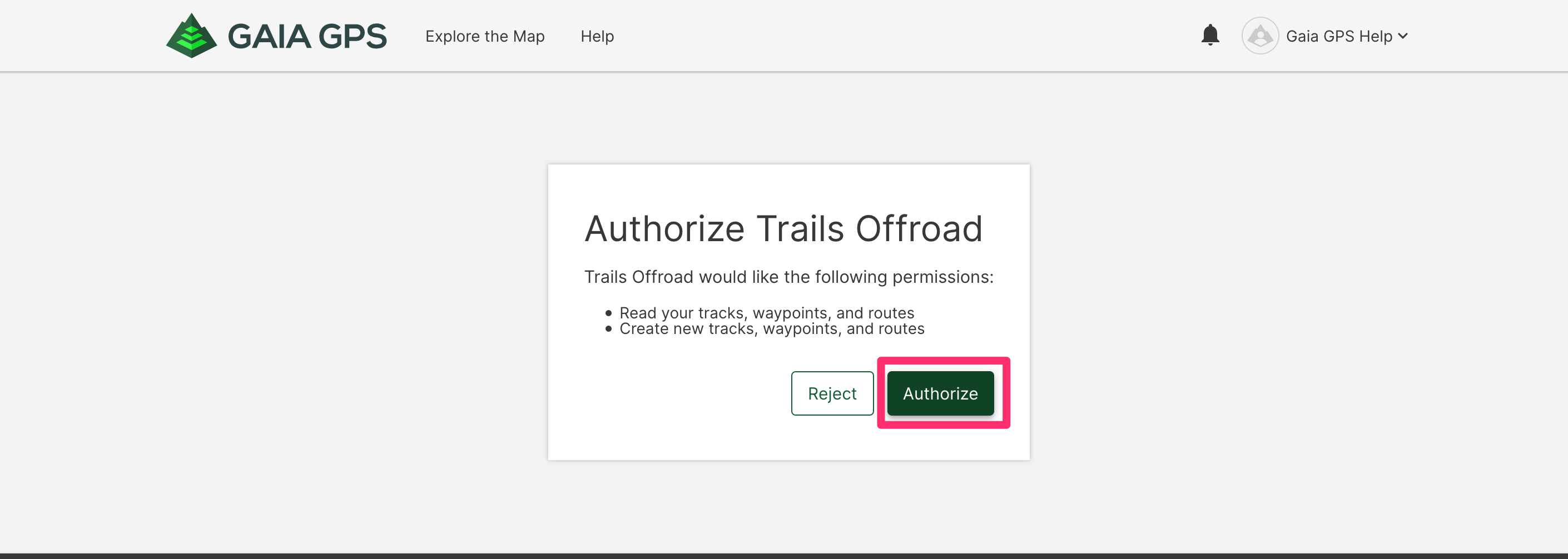
- The Trails Offroad website will show a progress indicator. Once it finishes, go back to gaiagps.com. On the main map, click the folder icon to show your Saved Items. The trail will have been imported as a "Track." Any associated waypoints will also be imported. All items will have "© Trails Offroad" in the title. If necessary, click the filter button or search for the name. If you don't see the trail you sent in the list, try refreshing the page.
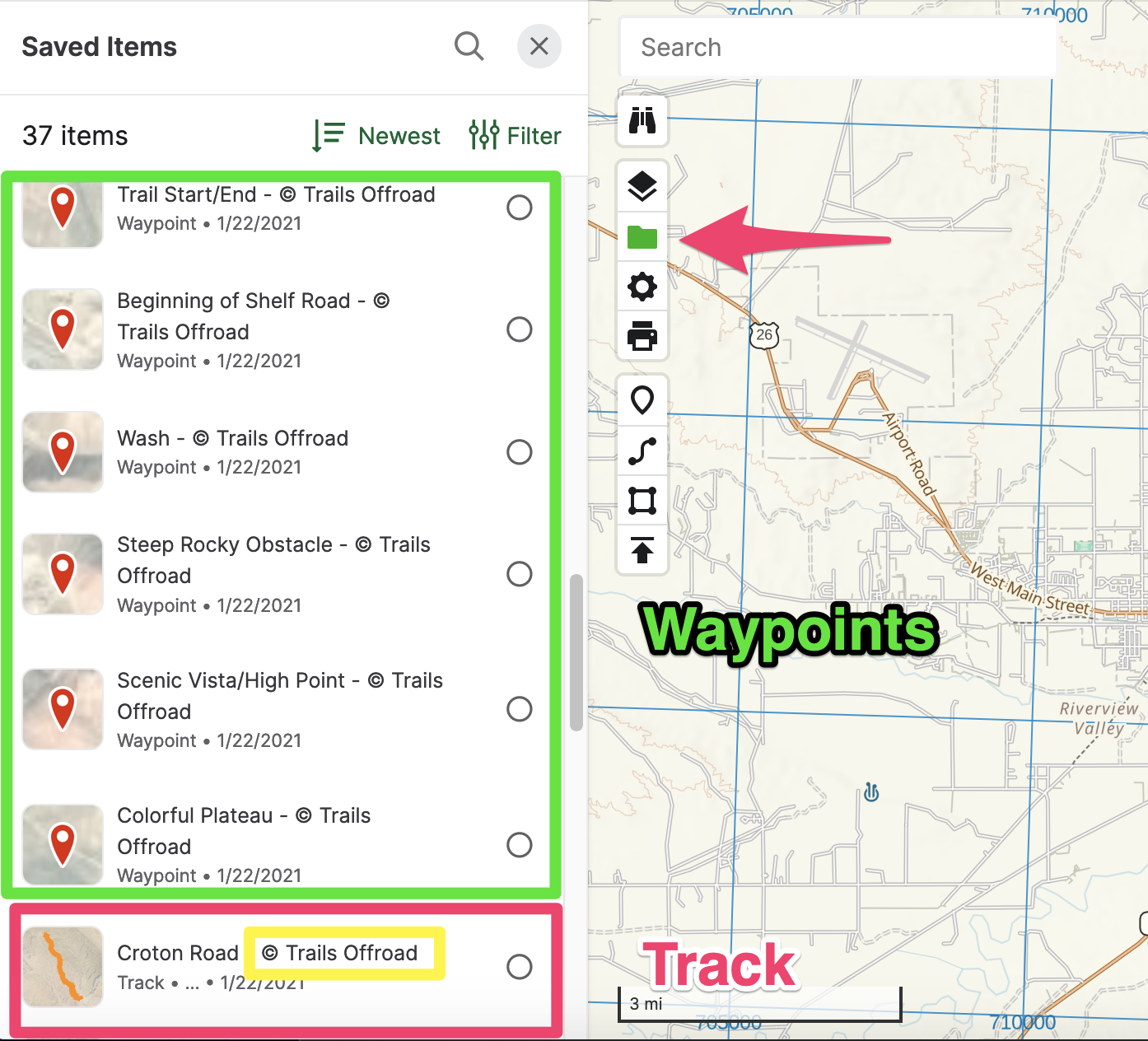
How to add elevation data for imported Trails Offroad tracks:
1. Open the track in the Saved Item sidebar.
2. Scroll down and click Open Details Page
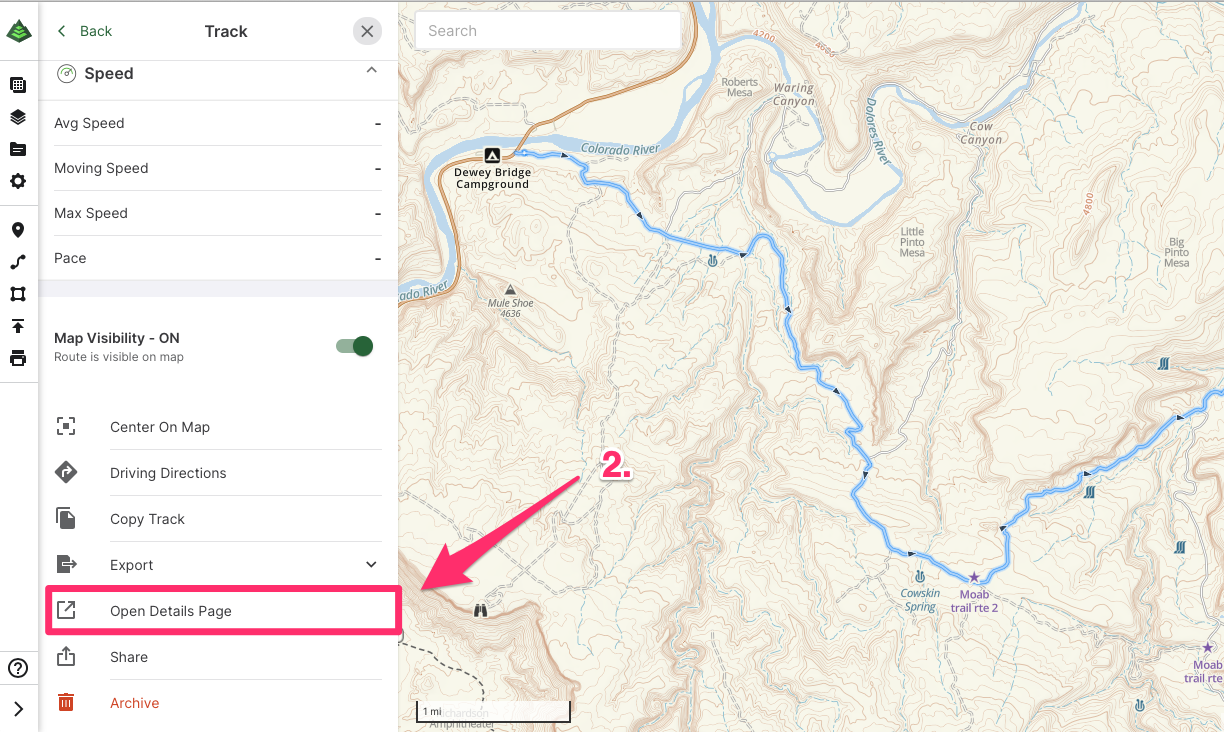
3. The details page will open. On this screen, append &elevationlookup to the URL.