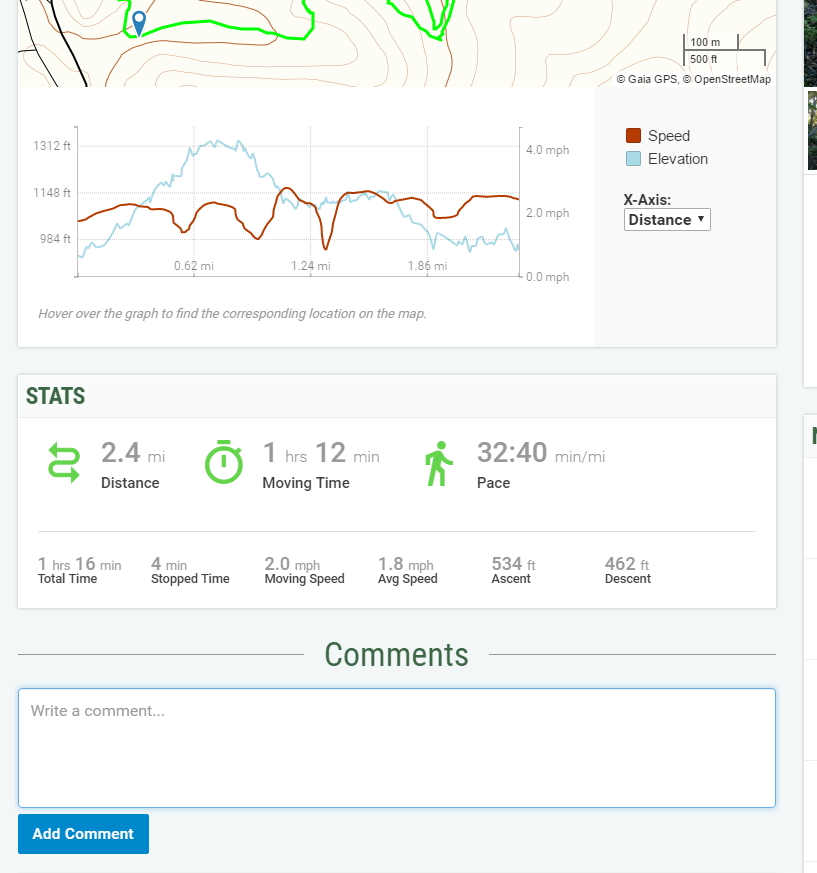Notifications
Any time someone comments on your track, or a new comment is made on a track you've commented on, you will get a notification in the top-right corner of the screen. The gray bell will turn red and display the number of new notifications available. You can click on the bell to view a list of your notifications.
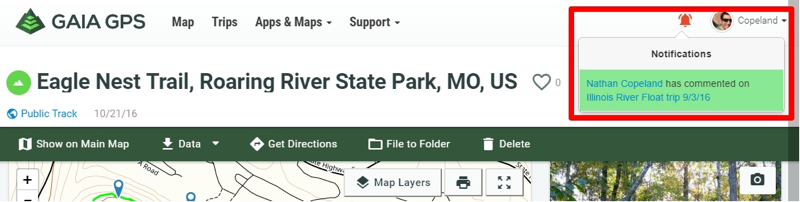
You can manage your notification settings on gaiagps.com by logging into your account and selecting Settings from the drop-down menu under your profile picture. From Settings, scroll down until you see Web & App activity, and click on Manage Activity Notifications.
In-App Push Notifications
You can disable the push notifications you receive when using the Gaia GPS app.
Here's how to do this:
iOS: Within the Gaia GPS app > go to Settings > Account > Push Notifications > Toggle 'OFF' the Gaia GPS notifications that you no longer wish to see.
Android: Long press the Gaia GPS app icon > go to App info > Notifications > Toggle 'OFF' All Gaia GPS notifications.
Comments
Underneath the Speed and Elevation profiles graph is a comments section for the track. This is a great way to discuss a trip with the person who has posted the trip.