Your Gaia GPS data - including tracks, routes, areas, waypoints, and folders - can be exported in multiple formats for sharing or use in other apps.
Here's how to download a GPX, KML, or GeoJSON file:
From the data sidebar:
- On the main map at gaiagps.com/map, click on the item to expand the data sidebar
- Click "Export", then select the file format you'd like to export the data in (GPX, KML, or GeoJSON):
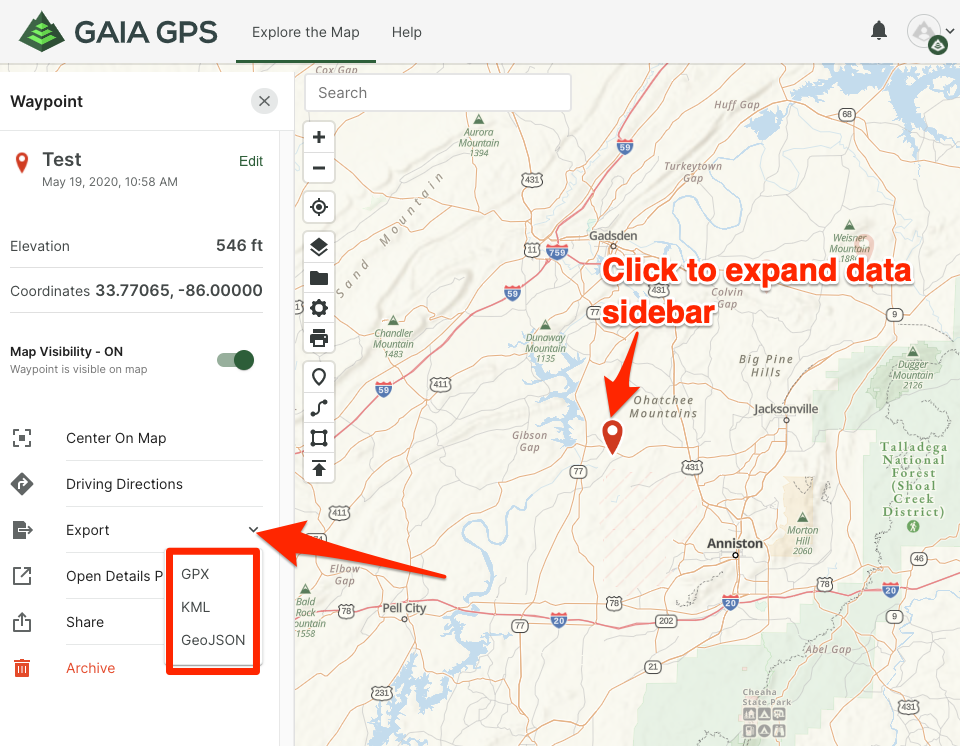
From the details page for the item:
- From the main map gaiagps.com, click the dropdown menu in the upper-right corner of the page to find the type of data (track, route, waypoint, or folder) you'd like to export.
- In the table, click the item you want to export. This will take you to the details page, shown below.
- Click on the "Data" tab.
- Select the file format you'd like to export the data in (GPX, KML, or GeoJSON):
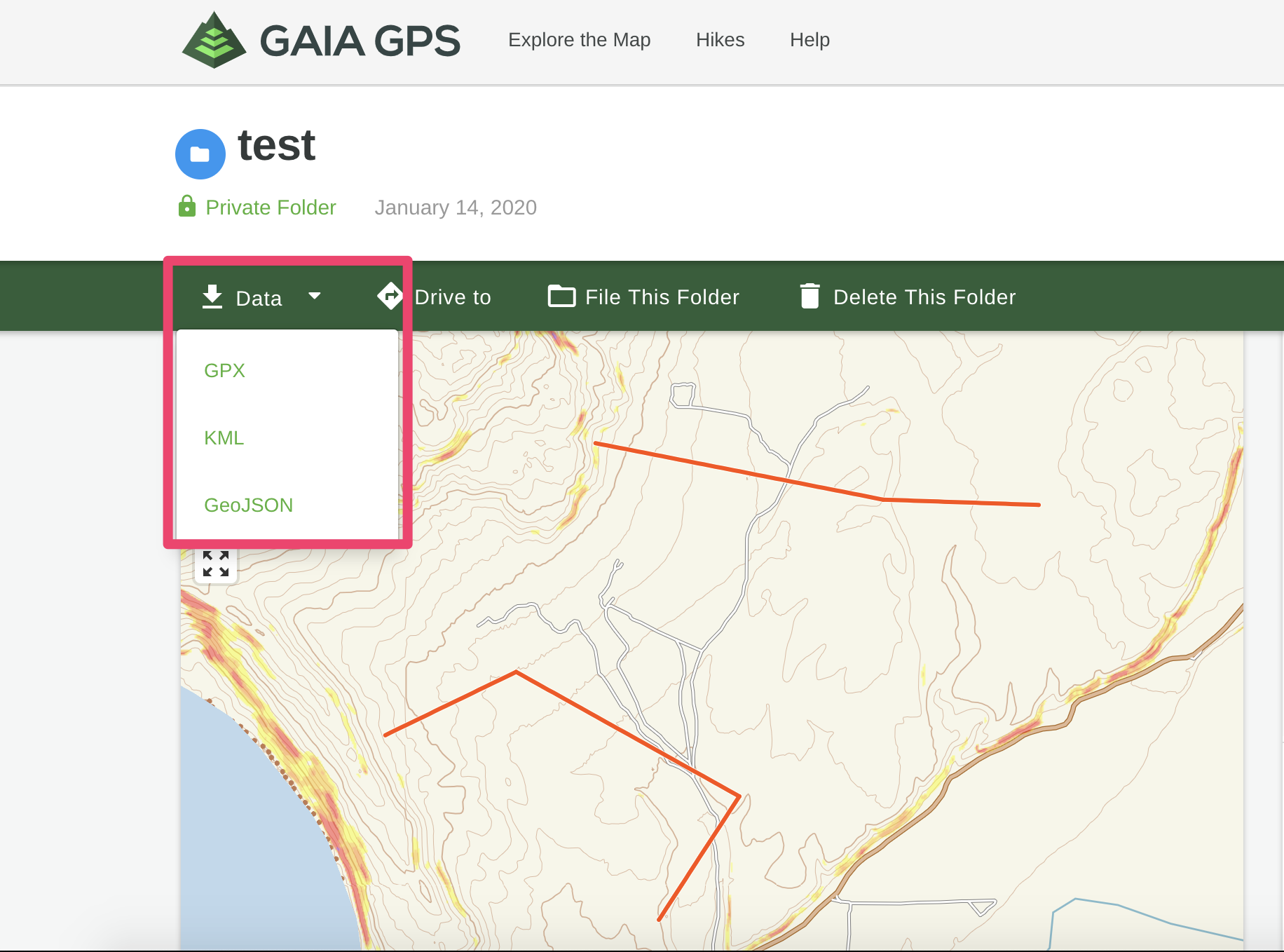
After selecting the format of the file, it will automatically download through your web browser.
After saving the file to your computer, you can upload the file into another program, or share it by attaching it to an email.
Export multiple waypoints (batch export)
To export multiple waypoints all at once, file your waypoints into a folder.
Then export that folder as a GPX or KML in the same way you would in the steps above.
Note: Bulk export of photos isn't supported on the web. It is supported in the iOS App.
Otherwise, you can do so one at a time by following these steps.